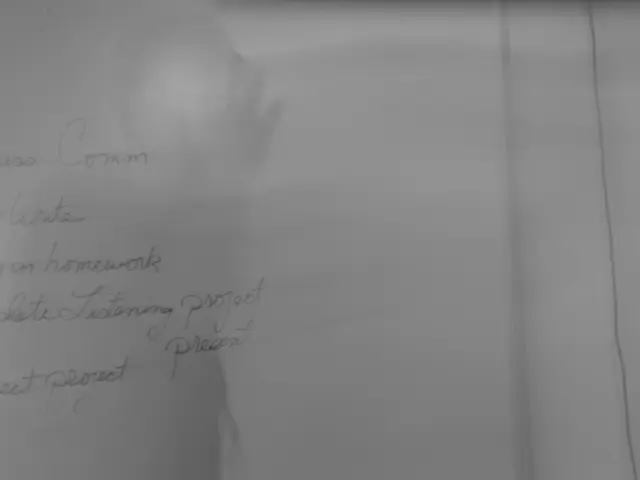Guide for Crafting Animated Visualizations Using Our Platform's Tools
Want to bring your data to life and make it more engaging for your audience? Look no further than creating animated charts and graphs. Here's a step-by-step guide on how to do just that, using the popular design platform Canva as an example.
- Open your design platform
Start by opening your preferred design platform. For this example, we'll use Canva. Create a new project or open an existing one.
- Navigate to the chart or graph elements
Next, go to the Elements section and select "Charts" or "Graphs."
- Choose the chart type
Pick the type of chart or graph you'd like to create, such as a bar, line, pie, or scatter plot.
- Input or import your data
You can manually enter data or import it from sources like Excel or Google Sheets.
- Customize the chart
Customize your chart with colours, labels, titles, legends, and other design elements to suit your style.
- Apply animation
To add movement to your chart, use the platform's animation feature. In Canva, click the chart, then select the "Animate" button. Choose animation effects, adjust speed, and direction to bring your chart to life.
- Preview your animated chart
Preview your animated chart to ensure it looks and behaves as desired.
- Export your animated chart
Finally, export your animated chart as an MP4 video or GIF format so that it can be embedded or used in presentations, websites, or social media.
Screenshots and details (using Canva as an example):
- Open Canva and select a template or blank design.
- Click Elements > Charts, select a chart type.
- Click on the chart and choose Edit data to add or import data.
- Customize colours, fonts, and labels in the editor panel.
- Click Animate on the top toolbar, select animation style (e.g., Fade, Pan, Rise).
- Preview animation by clicking the play preview.
- Export using Download > MP4 Video or GIF.
This workflow helps engage audiences by turning static data into dynamic visuals.
If you're using a different platform (Squarespace, Tableau, Flourish, etc.), the process will be similar but using their respective tools. For example, Squarespace allows you to add chart blocks and style them but does not natively animate charts. You may need custom code or embed animated charts from external sources. Tableau allows creating motion charts with play functionality to animate data over time, mainly for interactive dashboards. Flourish offers highly customizable, animated, and interactive chart templates with easy data import and export options, ideal for embedding in websites.
By following these steps, you can create captivating animated charts and graphs that will help your audience better understand and assimilate the information being presented. Happy charting!
- In line with your home-and-garden project focusing on sustainable living, you might incorporate data visualization by using animation in infographics to showcase eco-friendly tips and trends.
- To stay ahead in the technology field, consider integrating data-and-cloud-computing tools to monitor and present your company's energy usage, advancing its commitment to a more sustainable lifestyle.